Connecting to NwETA and cTRAIN. Purchase a license to a training title or the cTRAIN system by/at:
- Online Shop on this site
- Letter: NwETA; 17300 GrandView Ct.; Lake Oswego, OR 97034
- Phone: 503-919-8642
- email: sales@nweta.com
Establishing an Account. When you license cTRAIN software or a title, an Account is established for your organization or organization unit name (except for “one time view” licenses which do not establish an account with NwETA). This is your connection to NwETA. You will also establish a password to keep your interactions with NwETA (especially your data downloads) secure.
Maintain contact with updates to the system and to your titles. Through your Account, desktop cTRAIN training titles (as distinct from web-delivered titles) can be provided to you by a link from which you can download updated titles. We continue to add features to cTRAIN, and your account is the gateway to those changes.
Makes it easy to download new purchases. Through the contact information (ie, email address of the primary contacts) in your Account, NwETA will inform you when newly purchased training titles are available.
To request information about your cTRAIN User Account, email your request to support@nweta.com. Be sure to include the name of your organization and the email address of the person paying for the training (which will become the name of your Account). We’ll reply within 2 business days.
Account Settings-Web
We can manage many aspects of your account. For accounts with a title delivered on the web, you can select the following settings for us to set:![]()
Session
- AutoAnswer – This causes a check mark to appear in the answer selection box on all test questions (typically used when previewing the training)
- Default user instruction screens – You can select three levels of instructions that teach the user how to use components of the training (e.g., listen to spoken text, watch a movie): Novice (for those with limited education), standard (for people who don’t take computer-based training very often) and mini (brief for people who are familiar with computer-based training) in the selected language (titles can be in English, Spanish and Arabic language that is selected when the training is developed)
- Show topic menu – Select this to allow trainees to choose the order in which they complete topics; not selecting this option requires trainees to complete topics 1-4 in order (1, 2, 3, 4 depending on the number of topics in the title as many titles have only one topic)
- Include user instructions – Select this option unless all trainees have used cTRAIN recently and know how to use the navigation options (e.g., choose answers, show movie or picture, go to more screen, etc.)
- Don’t show terms of service – This is about the copyright statement. You can select this if you have agreed on behalf of your organization to the terms of service (it applies to all trainees to whom you provide the training)
- Include topic pretests – Select to present the pre-test(s)
- Allow topic test-out – Select if you want your trainees to be able to exit (not take) the training if they reach a specified minimum percent correct score on the pre-test(s)
- Include pre-test scores in score display – Select for the pre-test scores to appear at the end of the training when post-tests scores are displayed
- Show “print certificate” option – Select to allow trainees to print out or create a PDF of their training completion certificate when they complete the final post-test in the training (assuming the training device is connected to a printer
- Show “review missed option” – Select to allow trainees to choose to see the questions they missed in the post-tests and what their answer was and the correct answer
Scoring
- Use each topic’s built-in score or Set passing score for all topics – Send us the percent correct for passing the post-tests to select the “set” option
Certificate (select what to include on the certificate)
- Show organization – Name the organization to appear on the certificate, or NwETA will appear on the certificate
- Show training date on the certificate – Show the current date on the computer as the ‘training date’ on the certificate
- Allow user to edit the date – Select if you want the trainees to be able to reset the training date (their computer may have the wrong date)
- Show topic names on the certificate – Select to show the actual topic names in the training title on the certificate
- Show topic scores on the certificate – Select to print the topic scores on the certificate
- Allow user to hide the scores on the certificate – Select if you want the trainees to have the option of not printing their scores
- Show “Certified By” on the certificate – Select to leave a box for someone to sign the certificate and place the name of the signer on the certificate
Other
- Audio output: Headphones – Select to include instructions to listen to the training on headphones in the user instructions (e.g., in case the trainee is in a room where s/he can be disturbed or disturbing) for those receiving novice User instructions
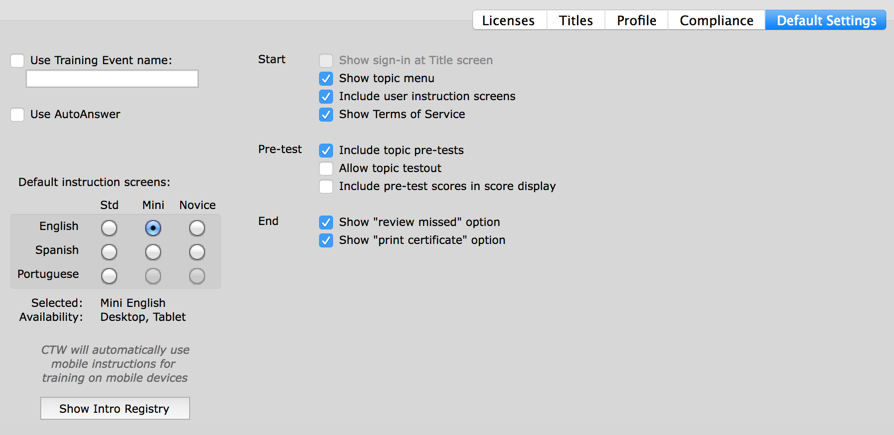
email support@nweta.com with your selections (include your account or company name); settings will become active within 2 business days from our Manager program.
